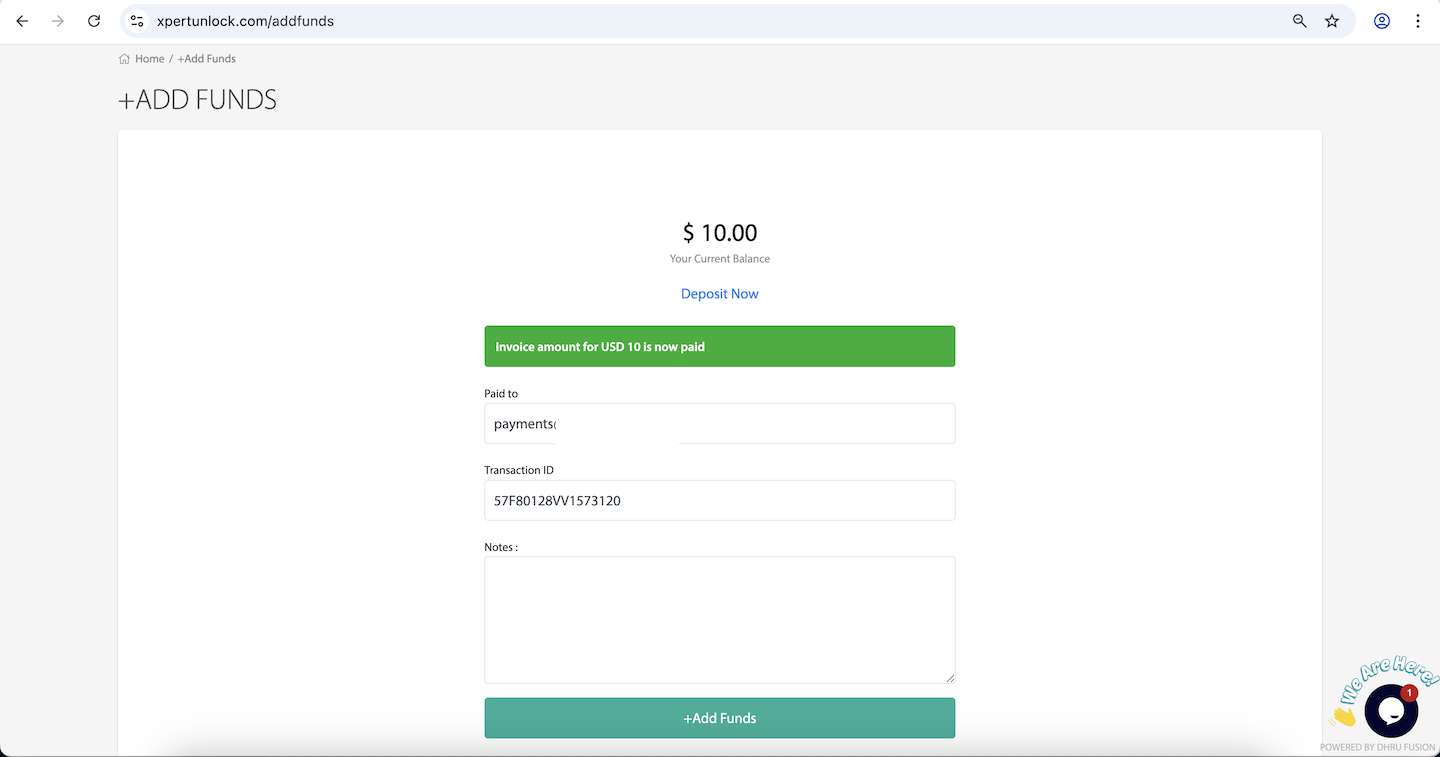Add Credits via PayPal
Auto-Add Credits using PayPal
Login to Your XpertUnlock Account
Open www.xpertunlock.com and log in using your account credentials.
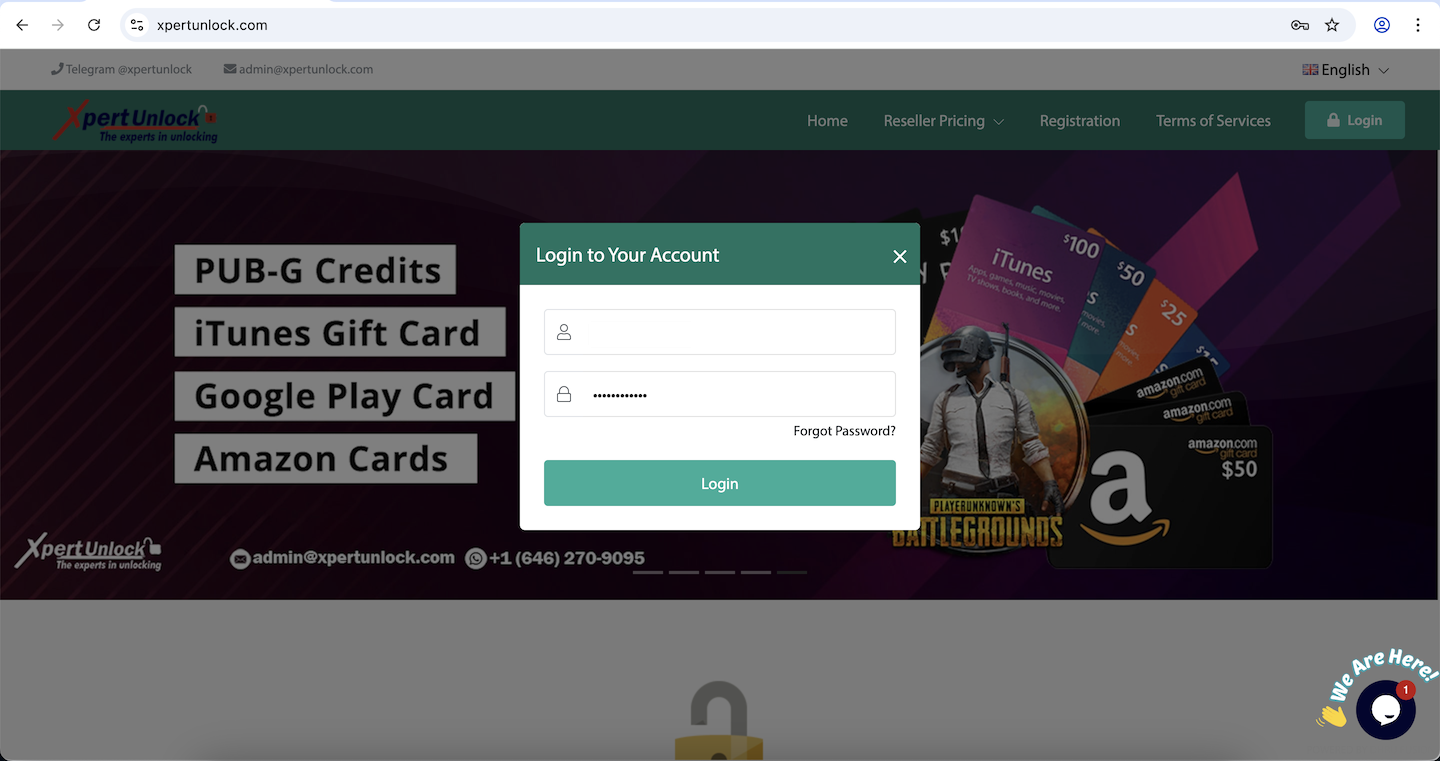
Click on "Add Credit" in the Top Menu
Click on the "Add Credit" button located in the top menu bar of the website.
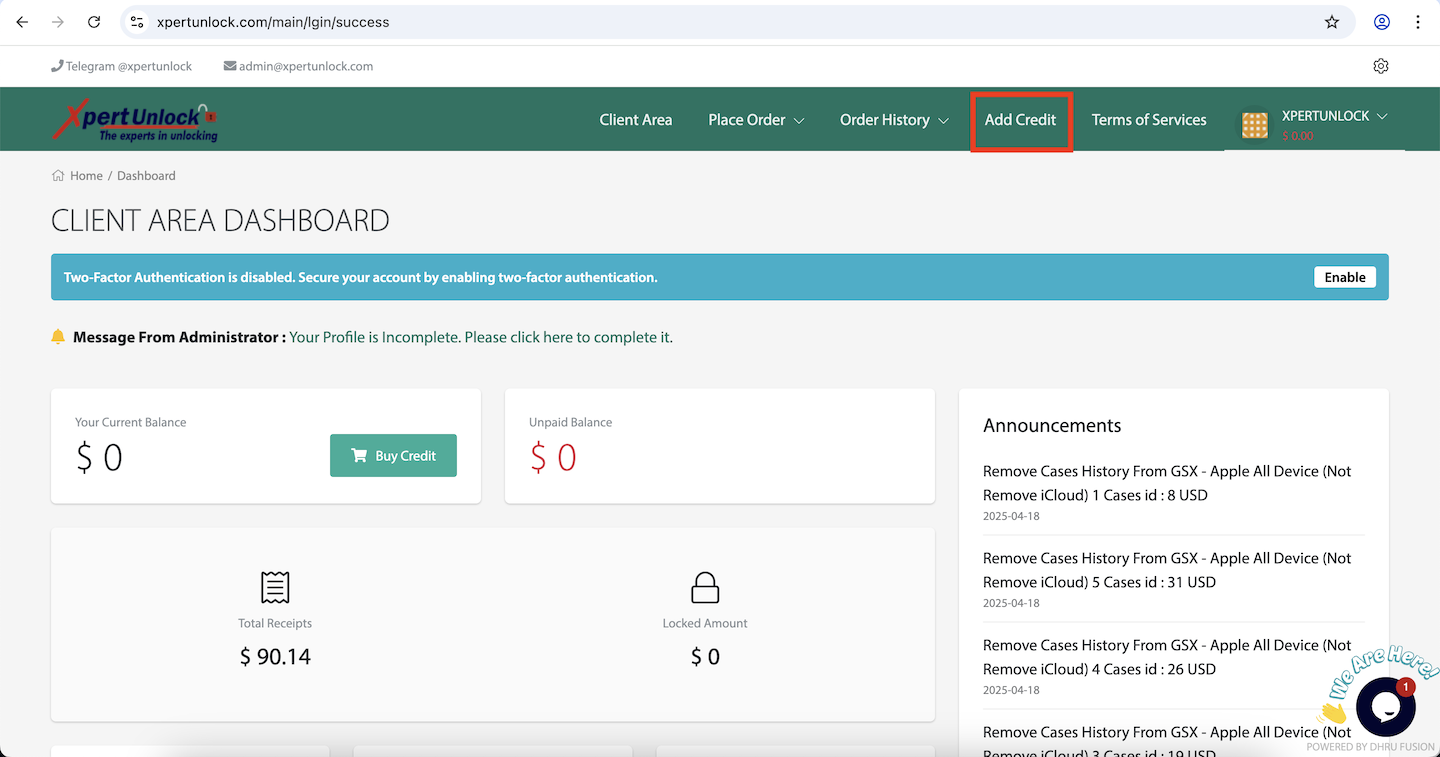
Enter Desired Credit Amount
Enter the amount of credits you wish to purchase. The system will display the total amount including taxes. For example, if you select $10, the total payable amount will be $10.55 (with a 5.5% tax included).
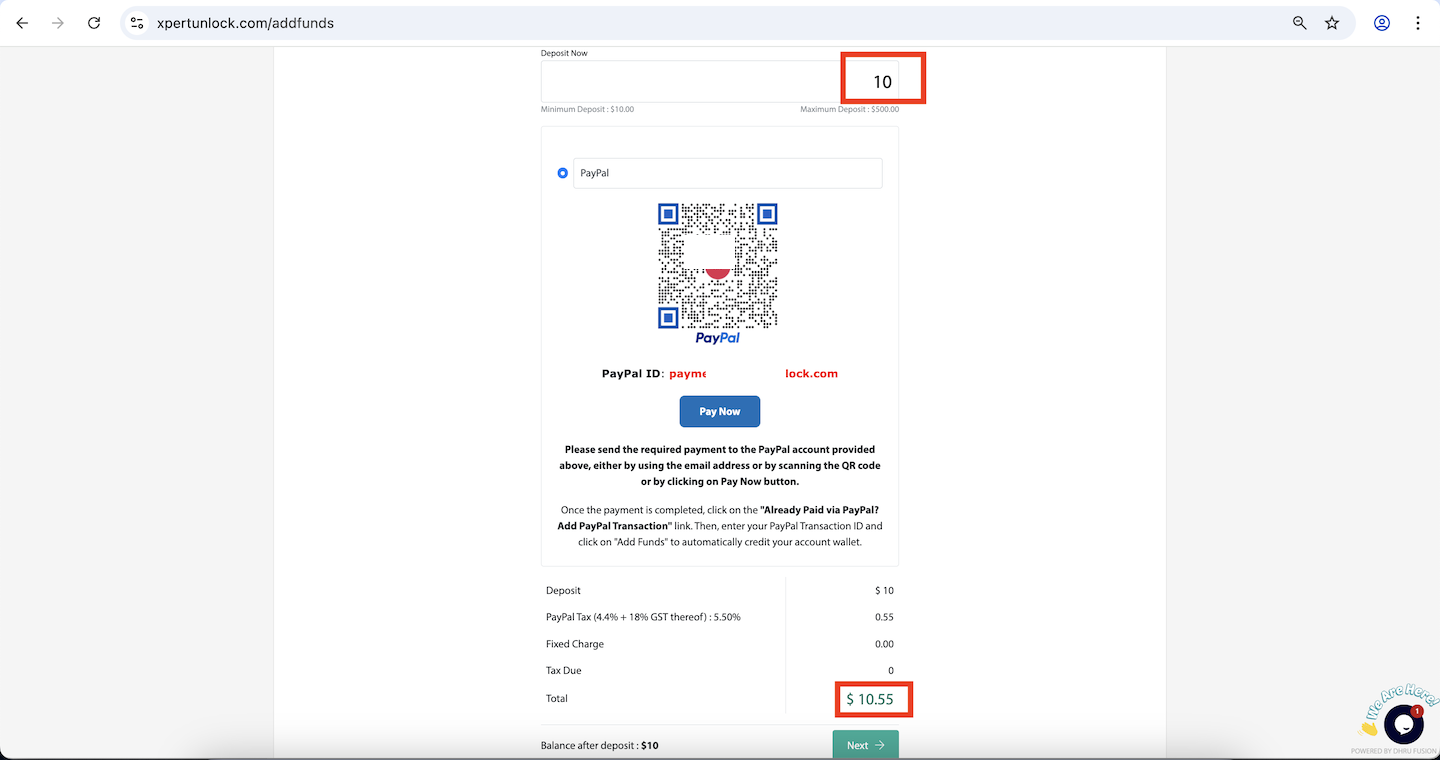
Make Payment via PayPal
Pay the total amount (e.g., $10.55) via PayPal. You can send the payment using PayPal Email, QR Code, or by clicking the "Pay Now" button. Once the payment is completed, you will receive a PayPal transaction ID.
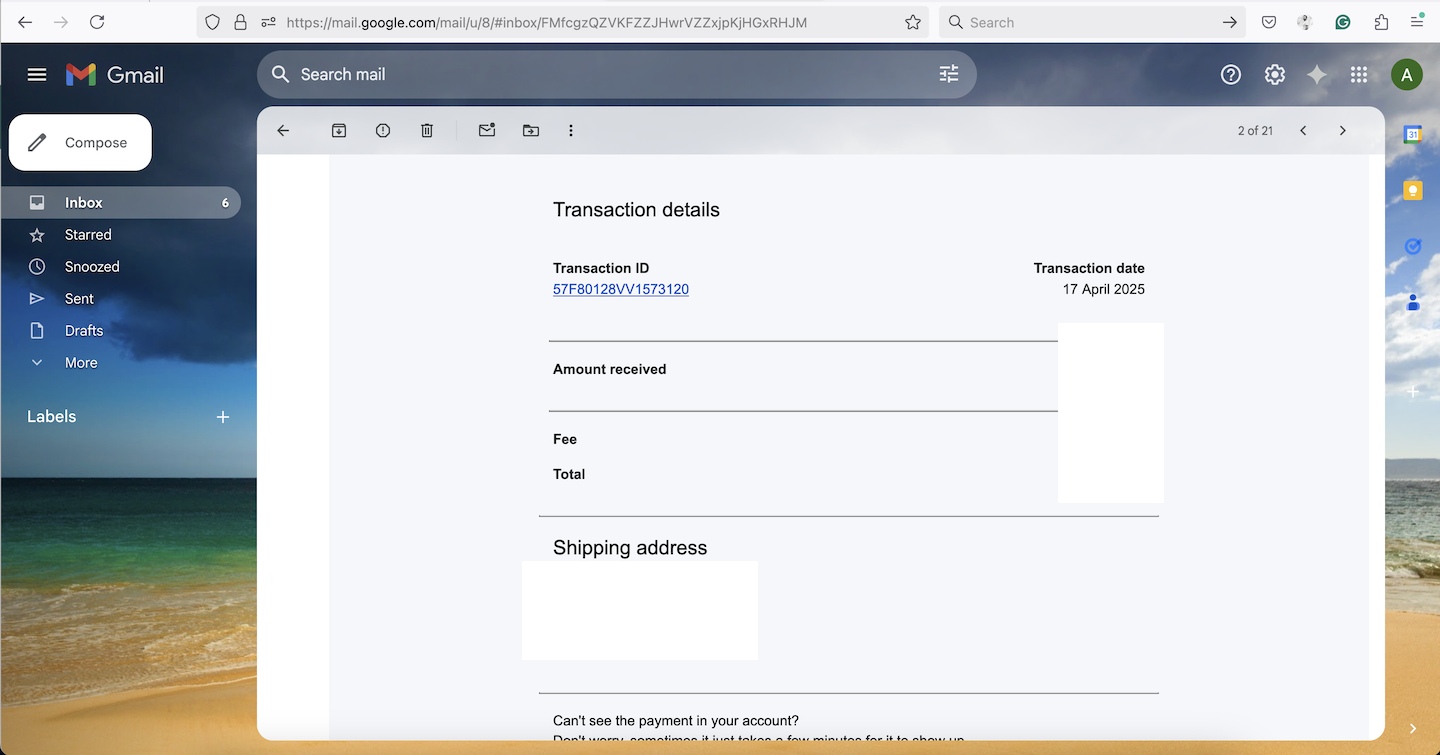
Click on "Add PayPal Transaction"
After completing the payment, return to the Add Funds page and click on the "Add PayPal Transaction" link.
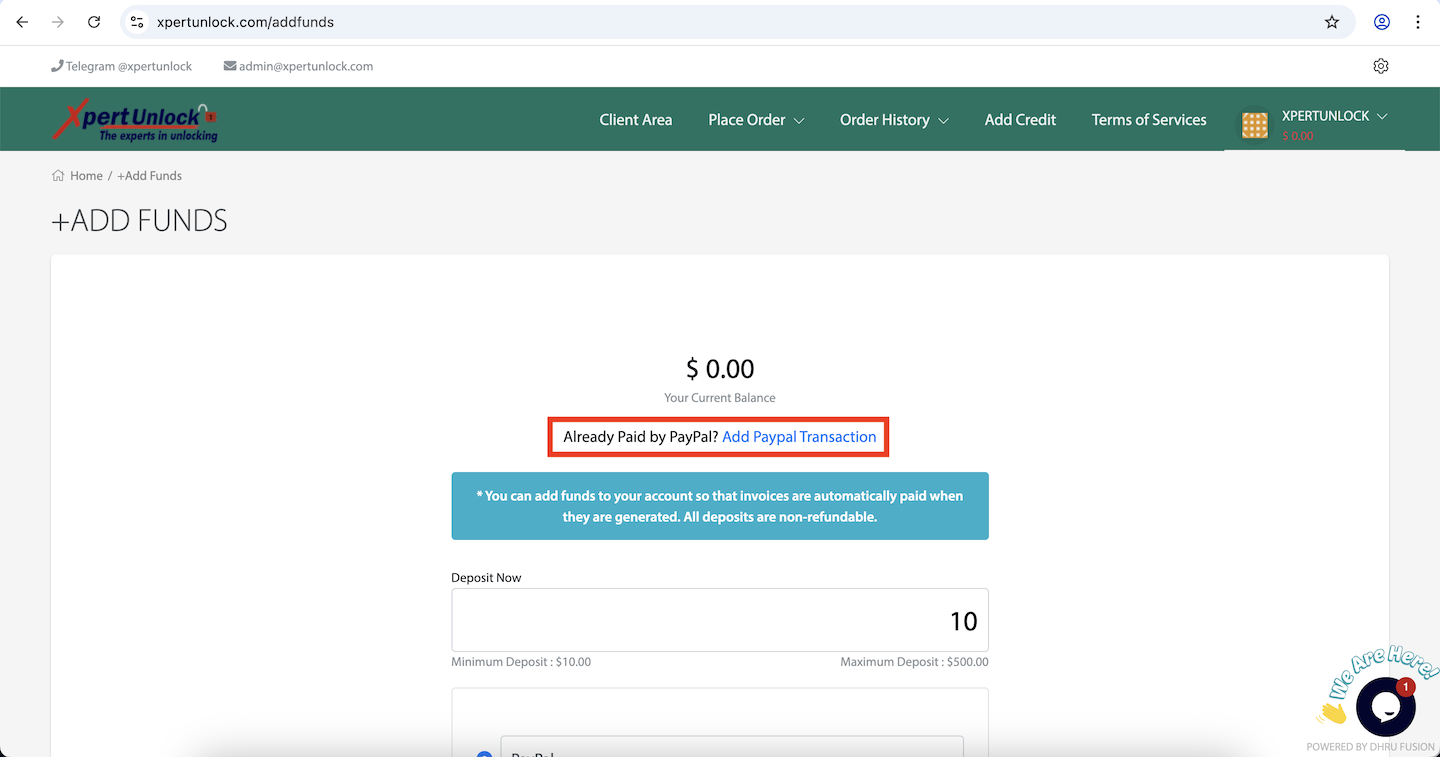
Enter PayPal Transaction ID
On the PayPal Add Transaction screen, select the PayPal email address and enter the PayPal transaction ID you received. After entering the transaction ID, click the "Add Funds" button.
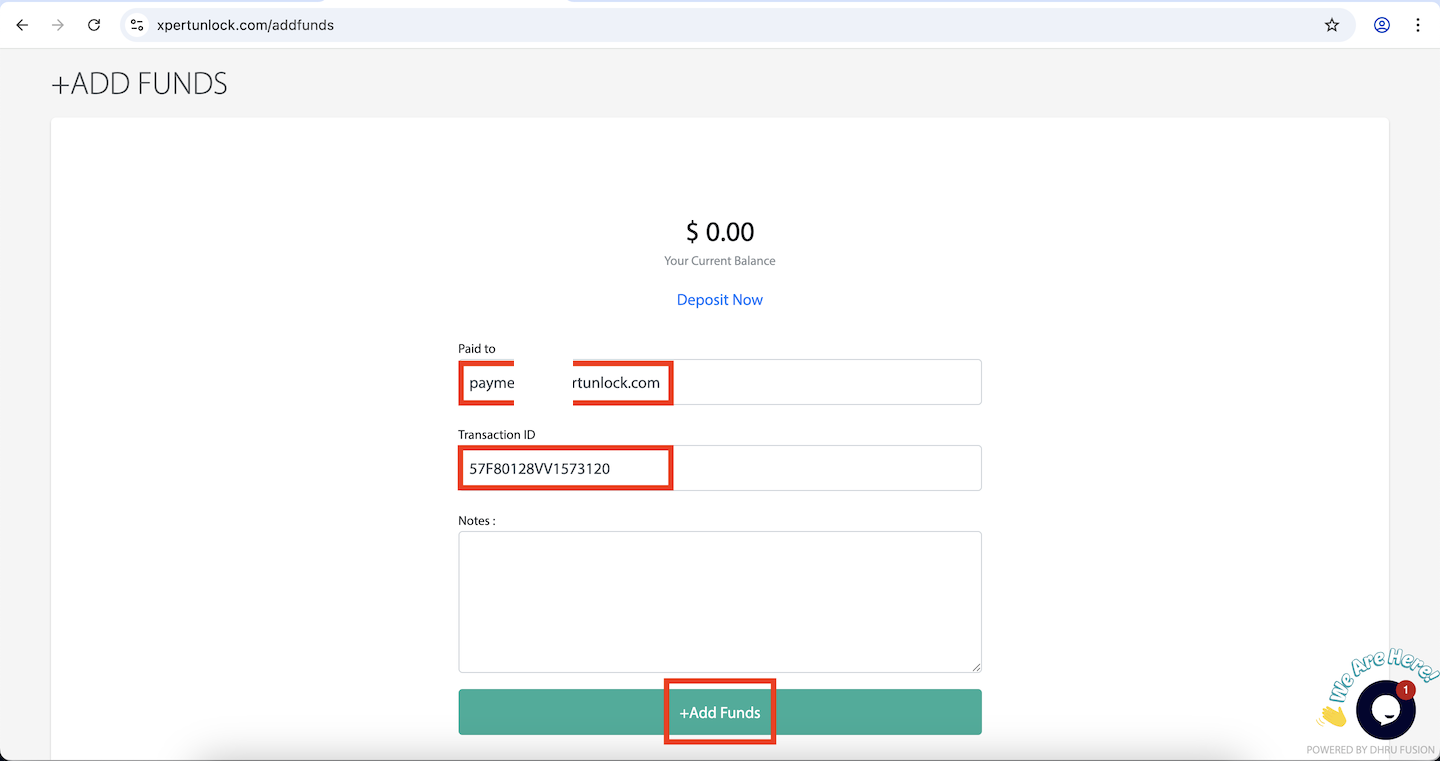
Credit is Added to Your Account
Once the transaction ID is validated, an invoice will be created and marked as paid by our system. After refreshing your page, the credits will automatically be added to your account.